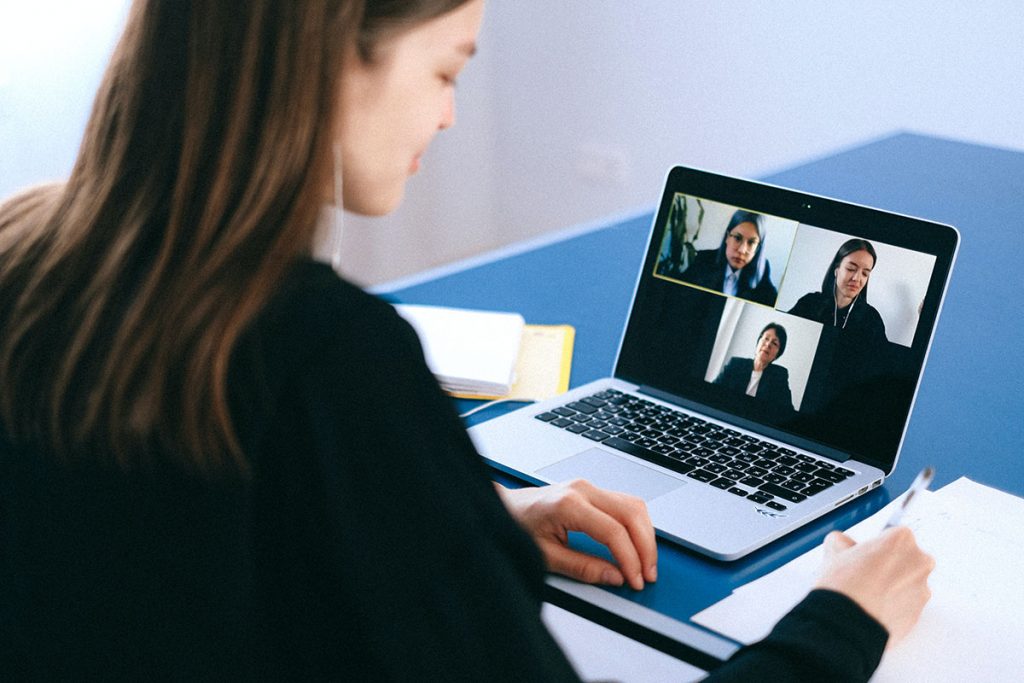
More employees are working from home, more meetings are conducted online, and more candidates are interviewing via webcam. When you’re in a virtual meeting with a colleague, hiring manager, or client through a conferencing platform like Skype, Zoom, Teams, or Slack, that virtual environment becomes part of your personal brand. If the virtual meetings you host are plagued by technical issues, unprofessional audio, and distractions, your personal brand will feel rough and chaotic. On the other hand, if you run virtual meetings without any hiccups, your personal brand will feel polished and professional.
As someone who regularly hosts client meetings and webinars via web conference and online platforms, I wanted to share some practical tips on how you can create a memorable and professional personal brand when you’re “meeting” someone virtually.
Create A Professional Remote Office
Woman at table
1. Work from a quiet, carpeted room
If your room is empty and uncarpeted, it can result in hollow, echoey audio distracting to others. Carpeted rooms with soft furnishings tend to create the best audio during web conferences. If the room you’re calling from doesn’t have carpet, even putting a rug on the floor and some floor pillows in the room can reduce reverberation and create a warmer sound.
2. Use neutral background
While professional-looking plants, bookcases, or picture frames in your background aren’t necessarily a problem, the safest approach is to simply have a neutral-coloured wall in the background. Shades of grey or white can work especially well. Anything distracting in the background will distract from the content of what you’re saying.
3. Create good lighting
Dimly lit rooms feel unprofessional and dated. Ensure your desk has a strong but soft light that can illuminate your face during your video conference. I recommend having two LED desk lamps with adjustable intensity and hue on either side of your webcam directed toward your face so you can tweak it according to daylight conditions and create uniform lighting on your face. One large lamp can also work.
4. Use laptop, not phone
Believe it or not, many people opt to do conference calls via their smartphones because the apps tend to be very convenient to use. Not a good idea. Use your laptop or desktop computer to make the call, which allows you to easily take notes and have a stable image, which is nearly impossible if you’re holding your phone or trying to balance it on your desk.
Ensure Technical Setup Is Sound
Typing on laptop
1. Test the technology
While you can’t completely avoid technical issues from occurring, you can reduce the likelihood of technical surprises by taking the time to test your web conferencing application well in advance of your virtual meeting or interview. Upon first use, many programs like Microsoft Teams, Whereby, or Zoom need you to explicitly grant screen sharing, audio access, and webcam permissions to the programs that involve restarting the program and/or your system. You’ll want to do in advance.
2. Raise your webcam to eye-level
People tend to put their laptops on their desks during virtual meetings, but this often results in webcams being awkwardly positioned with the camera is tilted up. We’ve all been on calls where you’re looking up the nose of the person on the other end, which can be rather off-putting (and even menacing). Ensure your webcam is at eye level so your image will look more natural, as if you were both sitting across from each other at the same table. The easiest way to do this with a laptop is to simply put it on top of a box.
3. Use a good microphone
I use a MacBook, and the built-in microphone is pretty good for everyday use, but as someone who regularly records interviews with people for my podcast, I’ve found that in the vast majority of cases, external microphones sound better than built-in computer microphones. If you don’t want to invest into an external desk mic, even just switching to the earphones that comes with your phone will create a more intimate, conversational sound profile.
4. Position conference window near camera
You may be tempted to use maximize your conference application to full-screen so everyone else’s image looks big on your screen. Instead, make the conference application as small as possible and position it adjacent to your computer’s camera. This way, when you look at the video image of the person you’re talking to within the application, your gaze will not seem pointed toward a completely different direction. Try it. You’ll see what I mean.
Make “Virtual” Meetings Feel Real
Businessman Working From Home
GETTY
1. Dress the part
If you’re on an audio-only call, you may feel at liberty to just leave your pajamas and fuzzy slippers on. However, dressing professionally is a must. I recommend dressing as you would if you were meeting the other participant(s) in person. That goes for your bottoms too. Even if those comfy Hawaiian board shorts or jogging pants aren’t visible on screen, they affect how you feel which affects how you speak and interact.
2. Turn off notifications
Prevent distracting pop-ups either by shutting down extraneous applications or turning on “Do Not Disturb” if you’re running MacOS. While you may think you’re able to just ignore them, notifications are specifically designed to disrupt your attention. Worse, if you’re screen sharing, you probably don’t want everyone to see that your partner is on their way to the grocery store when your presenting quarterly sales figures.
3. Look at camera, not screen, when talking
While this takes some practice, seasoned professionals who do a lot of web conference calls make a point to look at their webcam when speaking or listening to a specific person on the call rather than looking at their video image. While looking at someone’s image is perfectly natural (what we do in person), looking instead at your camera gives will make it seem like you’re looking directly at them, which creates a stronger connection. While subtle, it feels different.
4. Avoid multitasking
As tempting as it may be to respond to emails or browse through your Instagram feed while on a virtual meeting (no one will notice, right??), avoid doing it. Even if you’re a master multitasker, anything you do that isn’t related to the meeting itself will prevent you from fully participating and absorbing the content. I understand that being fully present in every single meeting is difficult, especially those you feel aren’t necessary. However, for those meetings that truly matter, you should force yourself to focus on what’s being said, as if you were there in person.
Virtual Meetings Are A Platform Where You Can Shine
Woman working headset
Although virtual meetings seem straightforward, we’ve all attended ones that go awry. By taking them as seriously and thoughtfully as physical, in-person meetings, you can use them as a way to further build a positive personal brand so you can be known as someone who’s digitally-savvy, current, and professional—qualities your clients, colleagues, and stakeholders will value whether meeting you virtually or face-to-face.
Originally published at Forbes on Mar 17, 2020.

